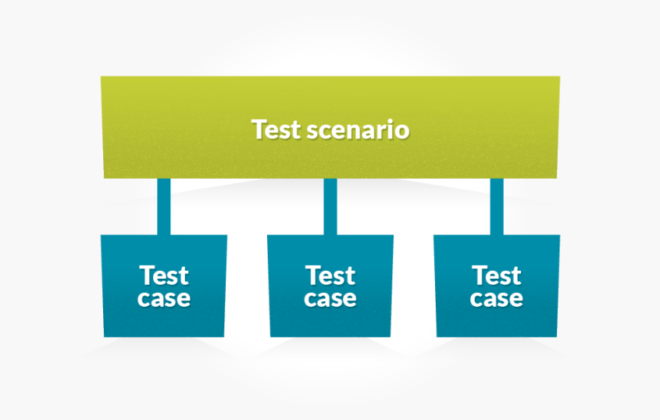How can i integrate azure signalR service with an asp.net core web application?
Uncategorized
0
To integrate Azure SignalR Service with an ASP.NET Core web application, follow these steps:
Prerequisites
- Azure Subscription: Ensure you have an Azure subscription. If not, create a free account.
- .NET Core SDK: Install the latest .NET Core SDK.
- IDE: You can use any code editor, such as Visual Studio or Visual Studio Code.
Step-by-Step Integration
- Create Azure SignalR Service
- Sign in to the Azure portal.
- Create a new SignalR Service instance:
-
- Click on + Create a resource and search for SignalR Service.
- Fill in the required details and create the resource.
- After creation, navigate to the SignalR resource and copy the Connection string from the Keys section.
- Create an ASP.NET Core Web Application
- Open your terminal or command prompt.
- Create a new folder for your project and navigate into it.
- Run the following command to create a new web application:
bash
dotnet new web
- Add Azure SignalR SDK
- In your project folder, run the following command to add the Azure SignalR SDK:
bash
dotnet add package Microsoft.Azure.SignalR
- Configure SignalR in Startup
- Open the Program.cs file and update it to include SignalR services. Here’s an example configuration:
Default
|
1 2 3 4 5 6 7 8 9 10 11 12 13 14 15 16 17 18 19 20 21 22 23 24 25 26 27 28 29 30 31 32 33 34 35 36 |
var builder = WebApplication.CreateBuilder(args); // Add SignalR services to the container builder.Services.AddSignalR().AddAzureSignalR(); var app = builder.Build(); // Configure the HTTP request pipeline app.UseDefaultFiles(); app.UseStaticFiles(); app.UseRouting(); // Map the SignalR hub app.MapHub<ChatSampleHub>("/chat"); app.Run(); |
- Configure Connection String
You can configure the connection string in two ways:
- Environment Variable: Set an environment variable named Azure:SignalR:ConnectionString with your connection string.
- Directly in Code: Pass the connection string directly in the AddAzureSignalR() method:
Default
|
1 2 3 |
builder.Services.AddSignalR().AddAzureSignalR(options => options.ConnectionString = "<Your_Connection_String>"); |
- Create Hub Class
- Create a new class for your SignalR hub:
Default
|
1 2 3 4 5 6 7 8 9 10 11 12 13 |
public class ChatSampleHub : Hub { public async Task SendMessage(string user, string message) { await Clients.All.SendAsync("ReceiveMessage", user, message); } } |
- Run Your Application
- Start your application using:
bash
dotnet run
- Your SignalR hub should now be accessible at the /chat endpoint, and you can connect clients to it for real-time communication.
This integration allows you to leverage Azure’s scalability and management features for real-time web applications using SignalR
Related Posts
Leave a Reply Cancel reply
Service
Categories
- DEVELOPMENT (121)
- DEVOPS (54)
- FRAMEWORKS (44)
- IT (25)
- QA (14)
- SECURITY (15)
- SOFTWARE (13)
- UI/UX (6)
- Uncategorized (8)