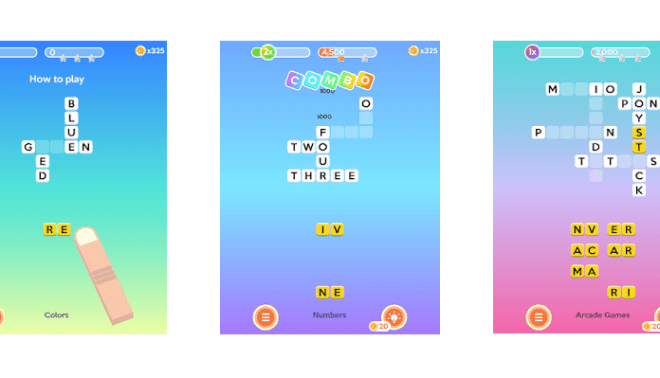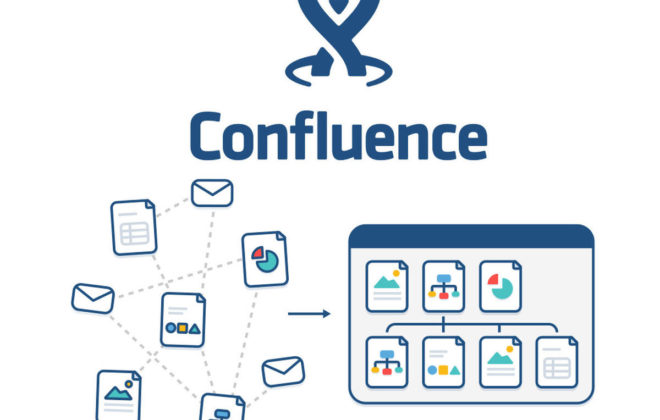How do I integrate Azure Monitor for logging in an ASP.NET Core application
To integrate Azure Monitor for logging in an ASP.NET Core application, you can follow these steps:
- Create an Application Insights resource in Azure
- Go to the Azure portal and create a new Application Insights resource.
- Copy the connection string from the resource’s overview page. You’ll need this later.
- Install the required NuGet packages
In your ASP.NET Core project, install the following packages:
- Microsoft.Extensions.Azure
- Azure.Monitor.OpenTelemetry.Exports.ApplicationInsights
You can install them using the Package Manager Console in Visual Studio or by running dotnet add package commands in the terminal.
- Configure Azure Monitor logging in the Startupclass
In the Startup.cs file, configure Azure Monitor logging in the ConfigureServices method:
|
1 2 3 4 5 6 7 8 9 10 11 12 13 14 15 16 17 18 19 20 21 22 23 24 25 26 27 28 29 30 31 32 |
public void ConfigureServices(IServiceCollection services) { services.AddOpenTelemetryTracing(builder => { builder .AddAspNetCoreInstrumentation() .AddHttpClientInstrumentation() .AddSqlClientInstrumentation() .AddApplicationInsightsExporter(options => { options.ConnectionString = "YOUR_CONNECTION_STRING"; }); }); // Other service configuration... } |
Replace “YOUR_CONNECTION_STRING” with the actual connection string you copied earlier.
- Provide the connection string to your application
There are several ways to provide the connection string to your application. One option is to use environment variables or user secrets:
text
dotnet user-secrets set “AzureMonitor:ConnectionString” “YOUR_CONNECTION_STRING”
- Enable Application Insights logging in the Programclass
In the Program.cs file, enable Application Insights logging:
|
1 2 3 4 5 6 7 8 9 10 11 12 13 14 15 16 17 18 19 20 21 22 23 24 25 26 27 28 29 30 31 32 33 34 35 |
builder.Services.AddLogging(logging => { logging.AddApplicationInsights(); }); This will automatically collect logs and send them to Application Insights. (Optional) Configure logging levels You can configure the logging levels for different categories in the appsettings.json file: json { "Logging": { "LogLevel": { "Default": "Information", "Microsoft": "Warning", "Microsoft.Hosting.Lifetime": "Information", "Microsoft.ApplicationInsights": "Information" } } } |
This example sets the default log level to Information, but you can adjust the levels based on your needs.By following these steps, your ASP.NET Core application will start sending logs and other telemetry data to Azure Monitor Application Insights for monitoring and analysis
Related Posts
Leave a Reply Cancel reply
Service
Categories
- DEVELOPMENT (104)
- DEVOPS (53)
- FRAMEWORKS (27)
- IT (25)
- QA (14)
- SECURITY (14)
- SOFTWARE (13)
- UI/UX (6)
- Uncategorized (8)