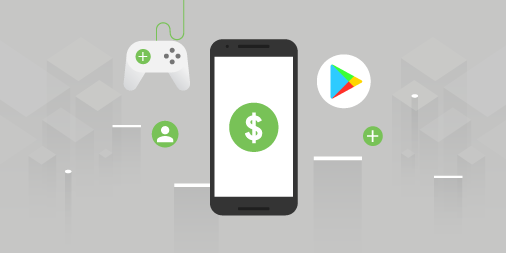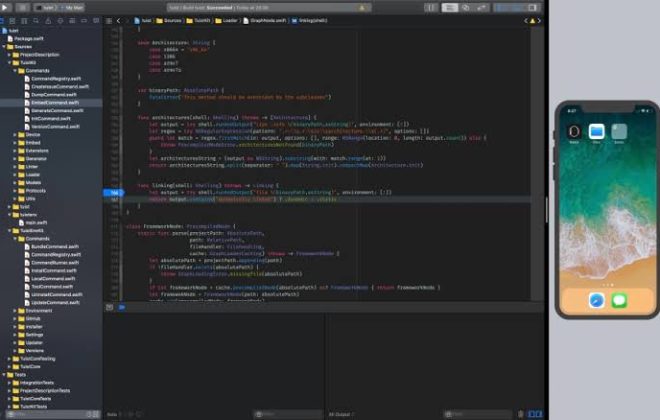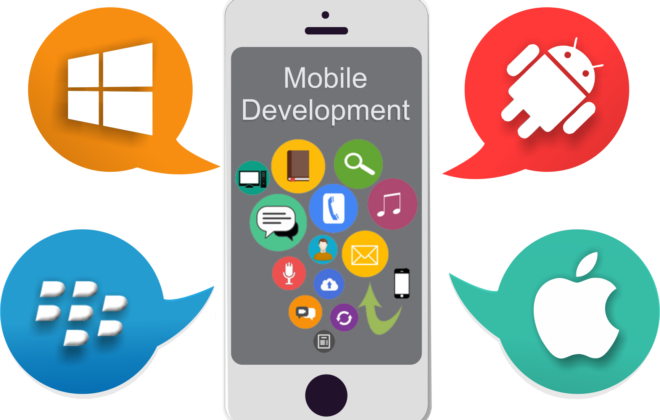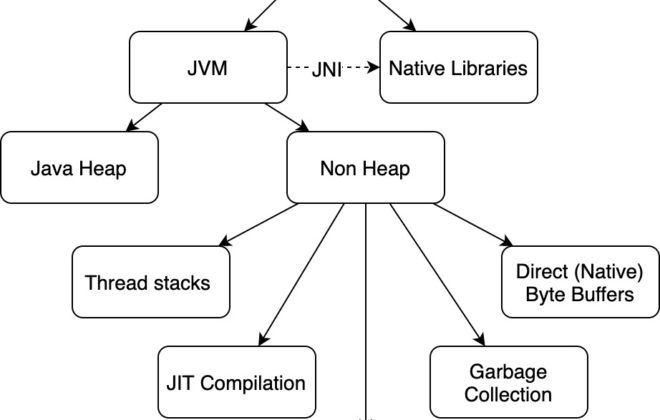In-App Purchase for Android applications
1. What is it and why is
it needed?
In-app purchase is
a service for buying virtual goods within an application (for example, game
currency, new levels, game items, etc.). It is used mainly in games, in those
cases when the question arises about the need to earn money on your creation,
but you don’t really want to distribute it for a fee (or it makes no sense).
2. In-app purchase in
android applications
When I was faced
with the need to use in-app purchase in the game under development, it was very
difficult to find detailed Russian-language information on how to tie this
service to my game. Some services were described in one of our previous
articles, but I would like to show my new vision on this issue. Therefore, I
decided to write a small manual on how to connect the service to the
application.
To begin with, it
would be nice to figure out how all of this works.
It is assumed that
you already have a developer account on the Android Market.
In order to work
with the shopping system inside the application, we need a file called
IMarketBillingService.aidl. You can find it in the example application for
working with in-app purchase, which in turn is a downloadable component of the
Android SDK. Launch the Android SDK and AVD Manager and select Available Packages.
Next, you will need to select Third party add-ons -> Google Inc. add-ons
-> Google Market Billing package.
Now you need to
copy the IMarketBillingService.aidl file to your project from the downloaded
example. It is important that it is in com.android.vending.billing. After that,
in the manifest, add the extension: <uses-permission android: name =
“com.android.vending.BILLING” />.
In the application
example, in addition to the file described above, there are also several
classes implemented for working with the payment system. Copy them to your
project.
What is each of
them:
In the Security
class, look for the line:
|
1 2 |
String base64EncodedPublicKey = “...” |
and enter here
your PublicKey obtained when registering an account on the Android Market.
In the Dungeons
class, we look for a list of products that are supposed to be sold, and change
them to our own. At the same time, the goods must be uploaded to the Android
Market and published (the application itself is not required to be published –
if it is tested, however, do not forget to add yourself (or someone else) to
the developers (done in the profile settings)). Next, we add the interface and,
in general, the application is ready.
However, you
should take care of security. The best way to ensure shopping safety is to use
the appropriate service on the server. After the user has completed the
purchase of goods, the market will send a JSON line with information about the
purchased goods:
{“nonce”:
1836535032137741465,
“orders”:
{“notificationId”:
“android.test.purchased”,
“orderId”:
“transactionId.android.test.purchased”,
“packageName”:
“com.example.dungeons”,
“productId”:
“android.test.purchased”,
“developerPayload”:
“bGoa + V7g / yqDXvKRqq + JTFn4uQZbPiQJo4pf9RzJ”,
“purchaseTime”:
1290114783411,
“purchaseState”:
0}
}
and signature to
authenticate the request.
On the server side
of the application, you need to check the returned string using the signature
and your key (RSA encryption) and return the verification result to the client.
There is a small open library written in php for this, I used it.
Tags:
- Android
- in-app billing
- in-app purchases
- BillingReceiver – receives all asynchronous responses from the market and sends them further to BillingService;
- BillingService – sends requests to the market;
Consts – contains all the constants of the sample application;
Dungeons – provides a UI and displays the history of completed purchases;
PurchaseDatabase – a local database;
PurchaseObserver – monitoring changes related to purchases;
ResponseHandler – updating the database and UI;
Security – security;
Base64 and Base64DecoderException
– encoding from the binary system to base64. Required for the functioning of
the Security class.
Related Posts
Leave a Reply Cancel reply
Service
Categories
- DEVELOPMENT (104)
- DEVOPS (53)
- FRAMEWORKS (27)
- IT (25)
- QA (14)
- SECURITY (14)
- SOFTWARE (13)
- UI/UX (6)
- Uncategorized (8)