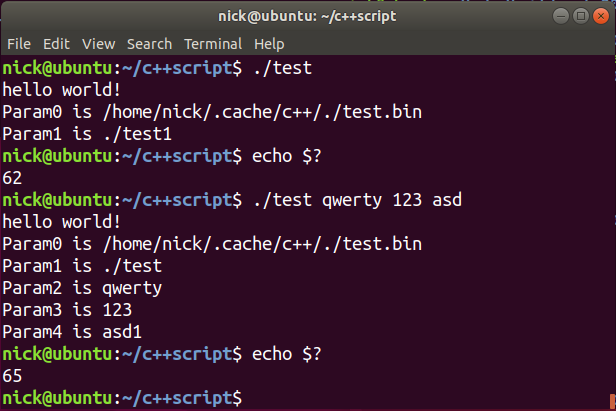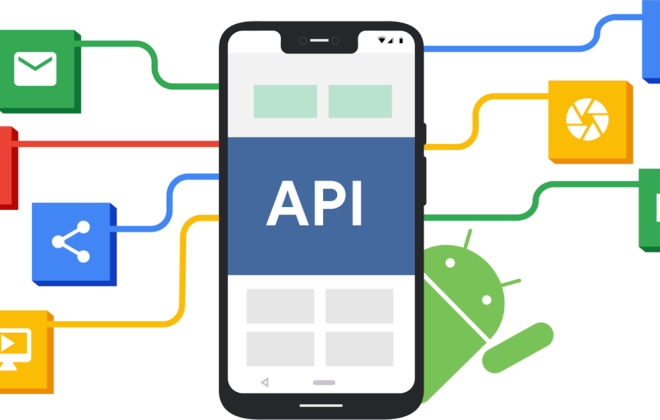How to Deploy an Agent from Microsoft Copilot Studio to Microsoft 365 Copilot Chat
Microsoft Copilot Studio allows users to create intelligent agents that can interact through various channels such as Microsoft Teams, SharePoint, Slack, or Microsoft 365 Copilot Chat. This guide walks you through the process of creating, publishing, and deploying an agent specifically within Microsoft 365 Copilot Chat.
Step 1: Create an Agent in Microsoft Copilot Studio
To begin, open Microsoft Copilot Studio and create a new agent.
For this example, we’ll use a simple agent called “Climate Agent.”
Within this agent, you can create multiple topics that define how the agent should respond to user inputs.
Example Topic
-
Topic Name: Humidity
-
Trigger Phrase: When a user asks about humidity
-
Response: “The humidity is 90%.”
This basic setup allows the agent to respond to user queries about humidity with a fixed value.
Step 2: Publish the Agent
Once your topic is ready:
-
Click Publish in Copilot Studio.
-
Wait for the publishing process to complete.
-
Test your agent within the studio by typing “humidity.”
If the response appears correctly, your topic is successfully configured.
Step 3: Configure Authentication Settings
Before deploying, configure authentication to ensure secure access.
-
Go to Settings → Security → Authentication.
-
Choose Authenticate with Microsoft.
This setting enables Microsoft Entra ID (Azure AD) authentication, which is required for deployment to Microsoft 365 Copilot, Teams, or SharePoint.
Step 4: Deploy the Agent to Microsoft 365 Copilot
-
Navigate to Channels in Copilot Studio.
-
Select Teams and Microsoft 365 Copilot as the deployment option.
-
Check the box “Make agent available in Microsoft 365 Copilot.”
-
Click Add Channel.
This connects your agent to both Teams and Microsoft 365 Copilot environments.
Step 5: Customize the Agent’s Details
After deployment, you can personalize your agent:
-
Change color: Choose from available theme options.
-
Change icon: Upload a small PNG image (less than 32 KB).
-
Add descriptions:
-
Short description: “Climate agent displaying humidity.”
-
Long description: Include additional context or use cases.
-
-
Specify developer details: Add your name, website, and optional partner or MPN ID.
Click Save to apply these updates.
Step 6: Verify Deployment in Microsoft 365 Copilot
To confirm your agent is live:
-
Go to m365.cloud.microsoft.com.
-
Open the Copilot Chat interface.
-
Select All Agents — your Climate Agent should appear in the list.
-
Click Add to include it in your workspace.
Once added, you can begin chatting with your new agent directly inside Microsoft 365 Copilot Chat.
Step 7: Test the Agent in Microsoft 365 Copilot Chat
After the agent is added:
-
Open Microsoft 365 Copilot Chat.
-
Type “humidity.”
-
The agent should respond with the message configured earlier: “The humidity is 90%.”
You’ll notice the chat interface is more polished than the test interface in Copilot Studio — this is the final user-facing environment.
Step 8: Use the Agent Across Teams and Copilot
Since you published the agent under Teams and Microsoft 365 Copilot, it will also be available within Microsoft Teams under the Apps section. You can pin or uninstall it just like any other Teams application.
Conclusion
By following these steps, you can:
-
Create an agent in Microsoft Copilot Studio.
-
Configure it for secure authentication.
-
Publish it to Microsoft 365 Copilot Chat and Teams.
This enables your organization to leverage intelligent, conversational agents directly within the Microsoft 365 ecosystem, improving productivity and user engagement.
Related Posts
Leave a Reply Cancel reply
Service
Categories
- DEVELOPMENT (121)
- DEVOPS (54)
- FRAMEWORKS (44)
- IT (25)
- QA (14)
- SECURITY (15)
- SOFTWARE (13)
- UI/UX (6)
- Uncategorized (8)